 Filter
Filter
From the SELECT task, you can apply a filter
to limit the number of lights you see on the screen. Touch the filter
icon to show the various options.
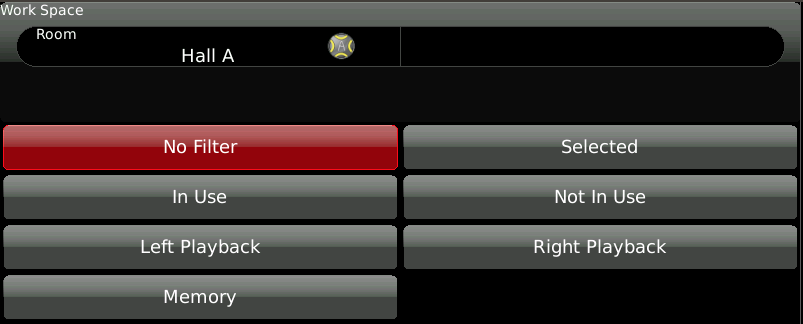
Only if you have set up Rooms
in your show file will you be able to change the Work
Space from Global. Global shows all lights whether they have been
assigned to a room or not. You may also turn on one of the following secondary
filters:
- In Use: Any light
that has a level above 0%, either from a cue, a memory or from
 Control Task.
When running a show, it might be useful to apply this filter to limit
the screen to just show what's on stage.
Control Task.
When running a show, it might be useful to apply this filter to limit
the screen to just show what's on stage.
- Not In Use: Show
any light that currently has an intensity level at 0%. Use this filter
during a cueing session when you want to see what lights are available
for use.
- Selected: Using Group Selection you do not have to
touch a light to select it. If
you apply this filter, you will only see the lights that are ready
to Control. Some consoles call
this sort of view the 'programmer'. If you have
- Left
or Right Playback:
Only lights that have a level above 0% and are controlled
from
 Playback
will be shown. If you're running a play from a single Playlist, this
might be the filter you choose.
Playback
will be shown. If you're running a play from a single Playlist, this
might be the filter you choose.
- Memory: Only lights
that have a level above 0% and are controlled from a
 Memory
or Choreo
NSB will be shown. If you have volunteers busking a show just
using pre-recorded memories, this might be a less cluttered view showing
just what is active on stage.
Memory
or Choreo
NSB will be shown. If you have volunteers busking a show just
using pre-recorded memories, this might be a less cluttered view showing
just what is active on stage.
When you press  OK to return to the SELECT
task, the filter icon will have a red background
OK to return to the SELECT
task, the filter icon will have a red background  letting you know that the filter is active. To remove all filtering, press
the icon again and choose the GLOBAL
workspace and touch No Filter
then
letting you know that the filter is active. To remove all filtering, press
the icon again and choose the GLOBAL
workspace and touch No Filter
then  OK. The icon will no longer have
a red background
OK. The icon will no longer have
a red background .
.
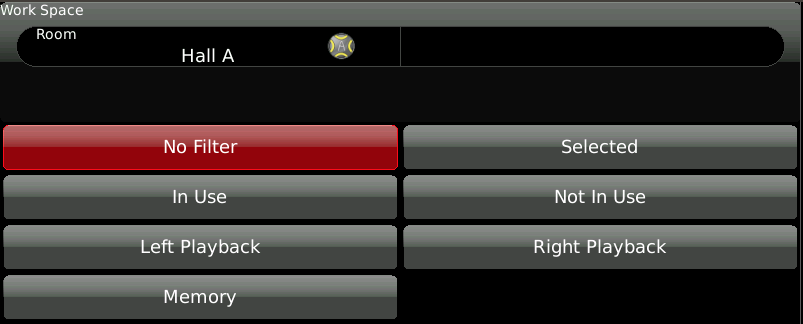
![]() OK to return to the SELECT
task, the filter icon will have a red background
OK to return to the SELECT
task, the filter icon will have a red background  letting you know that the filter is active. To remove all filtering, press
the icon again and choose the GLOBAL
workspace and touch No Filter
then
letting you know that the filter is active. To remove all filtering, press
the icon again and choose the GLOBAL
workspace and touch No Filter
then ![]() OK. The icon will no longer have
a red background
OK. The icon will no longer have
a red background![]() .
.