 Add Station to discover all the Choreo NSB stations on your network.
Add Station to discover all the Choreo NSB stations on your network.Press  Add Station to discover all the Choreo NSB stations on your network.
Add Station to discover all the Choreo NSB stations on your network.

A list of all discovered stations will be show. Use the wheels to select a station, then touch ![]() Apply
to add it. In the image below, an NSB Station called 'Two Silver 4B' which
has four buttons (bbbb) is highlighted. Its serial number is 4000006.
Apply
to add it. In the image below, an NSB Station called 'Two Silver 4B' which
has four buttons (bbbb) is highlighted. Its serial number is 4000006.
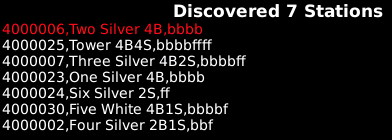
If your on a closed newtwork, you may discover all the station in one
session touch  Add
All. Otherwise, while in the discovery window, you can toggle on
Add
All. Otherwise, while in the discovery window, you can toggle on Identify Station. With ID turned
on, use the wheels to find the station in the building you're looking
for. As you highlight it, all of its LEDs will flash white.
Identify Station. With ID turned
on, use the wheels to find the station in the building you're looking
for. As you highlight it, all of its LEDs will flash white.
After adding the station change its properties by pressing press ![]() Edit Station.
Edit Station.
Name the station so you remember where it is in the building (i.e., Office, West Hall).
The Room assignment is GLOBAL by default. Select a Memory Page for which this station should run then set the Button Offset and Slider Offset (if applicable). Buttons and Sliders will use contiguous Memories for the number of buttons or sliders discovered on the station. If you have a station with Sliders, you can choose one to be the Master Slider. This slider will inhibit any active Memories proportionately to its level.

Alternatively, you can add an NSB station to a Room as already defined in Rooms. When you do this, you will not see Memory Page or Offset properties. The Memory Page and the buttons and sliders offset are defined by the Space.
 Identify
Station to make sure you're still talking to the right one.
Identify
Station to make sure you're still talking to the right one.
 Toggle Mute to disable the
highlighted NSB station in this show. You will see the text --MUTED-- in the
list beside any station that is disabled. In
the Rooms
screen you can touch SHIFT
Toggle Mute to disable the
highlighted NSB station in this show. You will see the text --MUTED-- in the
list beside any station that is disabled. In
the Rooms
screen you can touch SHIFT  and touch either the Room or the Space to mute all the associated
stations.
and touch either the Room or the Space to mute all the associated
stations.  Delete Station to remove it from
your show.
Delete Station to remove it from
your show.
![]() NOTE
NOTE
If you need to run cues or perform other functions such as enabling or disabling outputs, you can add up to 16 Actions to any Memory.