Press the Options![]() tool
to change general properties of the selected Playlist.
tool
to change general properties of the selected Playlist.
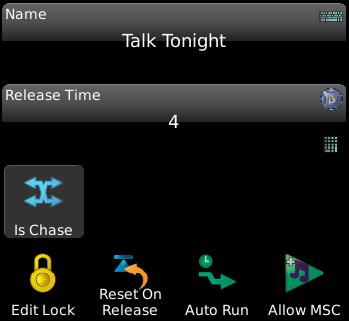
Touch the name bubble to change the name of your Playlist.
Use the Blue Wheel or touch to type in a new release time. Shift Wheel changes 10th of a second. This is the time the lights take to fade back to their other levels when you release the playlist.
Without Chases, if you wanted looping effects you would have to write a series of cues, then change the Follow Properties of each and manually link the last cue to the first. This would give you a Forward Chase. Is Chase acts as a toggle. When it’s down, all the Cue times and Time Code stamps are hidden in the cue bubbles because the timing is taken over by the Chase tool where you can change directions, speeds and crossfade properties.
When this toggle is active, you cannot edit the properties, delete or move cues. Likewise you cannot change the other options on this screen. Note that you can change Chase and Rate properties because these are often altered when busking a show. When a Playback is running a Playlist that is locked for editing, you will see the Lock icon in the status bar:

After opening night, use Edit Lock to prevent any accidental changes.
When this toggle is active, each time you release the Playlist, the cue pointer is set to the first cue. This is handy if you want chases to always begin at step one, but it may not be desirable when rehearsing a play and you’re in the middle of Act II and they call for a break.
When selected, this Playlist will Go when Cognito boots. If the Playlist is marked as a chase, the chase will start running, otherwise, the first cue (and any follow cues after that) will run. This is very handy in architectural situations where you way want to ensure that lights are always on in the space. You may also have Cue Actions associated with the first cue that set up other aspects of your show.
When you turn on MIDI Show Control, this Playlist will both listen to and send MSC from the back of the console. If you are sharing a MIDI Channel with other departments you may not want to flood them with MSC Go commands while you program your show. Likewise, if they’re testing things, turning off MSC prevents their GO commands from jumping you around your list inadvertently. This is handier than unplugging and re-plugging your cables. If you don’t use MIDI, leaving this option on does not hurt anything.