How to Record a Cue
After setting the scene you want by giving
lights a Intensity and setting
their Color, Position or Shape attributes you may want to record it
as a cue for sequential recall from a Playlist.
Touch the Record icon  to open the RECORD tasks.
to open the RECORD tasks.
Touch the Record Cue  icon.
icon.
If necessary, touch the Playlist you want to record to in the
red Select Playlist toolbar.
The last cue in the Playlist should have a green bar below it.
If you want to record it elsewhere, touch an existing cue and use
the  or
or  icons to move the green bar.
icons to move the green bar.
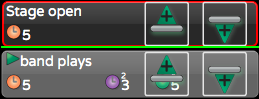
If you want to overwrite a cue, just touch
it to highlight it in red. The green bar will disappear.
Touch Done  to record the cue with default timings, and you will be returned to
your previous CONTROL task. The attributes will be released and under
control of the new cue, but the lights will still be selected allowing
you to alter them further if desired.
to record the cue with default timings, and you will be returned to
your previous CONTROL task. The attributes will be released and under
control of the new cue, but the lights will still be selected allowing
you to alter them further if desired.
 NOTE
NOTE
If you don't edit the Cue Properties, default timing will
be used. See Tasks Record
Cue for more information of recording Cues.
Once a cue is recorded,
pressing the Record button  twice in succession will record to the next available cue location,
using default timings.
twice in succession will record to the next available cue location,
using default timings.
![]() to open the RECORD tasks.
to open the RECORD tasks.![]() icon.
icon. or
or  icons to move the green bar.
icons to move the green bar.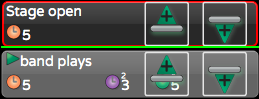
 twice in succession will record to the next available cue location,
using default timings.
twice in succession will record to the next available cue location,
using default timings.