 Sliders
Sliders Sliders
SlidersTwenty sliders, also called subs, faders or pots, stretch across the top of the console in two groups of ten.
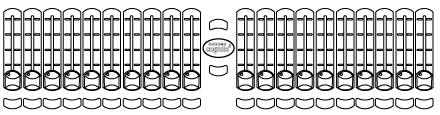
By default in the SELECT task, any given slider controls the intensity of the corresponding light in the Fixture Grid. To do this you must have Sliders Always Run Memories set to "No" in SETUP | SYSTEM.

Set this way, when you are in the SELECT task, the Pin
Button  is red and Slider 1 controls Light
1's intensity, and so on. If there are more than 20 lights in the SELECT
view, use the Left
is red and Slider 1 controls Light
1's intensity, and so on. If there are more than 20 lights in the SELECT
view, use the Left![]() and Right
and Right ![]() arrows
on the touch screen to page to the desired light. If there are more
than 20 lights
arrows
on the touch screen to page to the desired light. If there are more
than 20 lights
Below each slider is a bump button  . Press
and hold the button to ‘bump’ the intensity of the associated light to
full. Press and hold the Shift key
. Press
and hold the button to ‘bump’ the intensity of the associated light to
full. Press and hold the Shift key  and
press a button to latch that light’s intensity at full. The
intensity and color of the button’s backlight reflects the intensity and
color of the light being controlled.
and
press a button to latch that light’s intensity at full. The
intensity and color of the button’s backlight reflects the intensity and
color of the light being controlled.
![]() NOTE
NOTE
You can add color to non-color-changing lights (i.e. a gel) in SELECT | SETTINGS | PROPERTIES.
In the PLAY task, sliders are used
to recall Memories, sometimes called submasters or presets. The Pin button
 will glow blue. In PLAY, if a Memory has been recorded
into a slider, the bump button’s backlight will glow blue. When a Memory
is recorded, the bump button can be given different functions, including
fade times. See RECORD
for more information.
will glow blue. In PLAY, if a Memory has been recorded
into a slider, the bump button’s backlight will glow blue. When a Memory
is recorded, the bump button can be given different functions, including
fade times. See RECORD
for more information.
When in the PLAY task, sliders play back Memories. The default may be changed so that sliders always play Memories regardless of the current task. Go to SETUP | SYSTEM | GENERAL and change Sliders Always Run Memories to ‘yes’.