Pressing the Power button once, then touching Lock ![]() will turn the touch screen into a screen saver, virtual button/slider
station or into a dedicated Playlist playback.
will turn the touch screen into a screen saver, virtual button/slider
station or into a dedicated Playlist playback.
When in Wall Station mode, the Choreo's
programming functions are disabled. To restore programming functions,
touch Unlock ![]() .
.
Touch the keyboard icon to enter a password
that will be required to exit Wall Station mode. By default,
the password is blank. If no password has been entered here,
simply touching Unlock ![]() will return you to normal operation.
Passwords are NOT case-sensitive.
will return you to normal operation.
Passwords are NOT case-sensitive.
![]() NOTE
NOTE
If you forget your password, contact Technical Support.
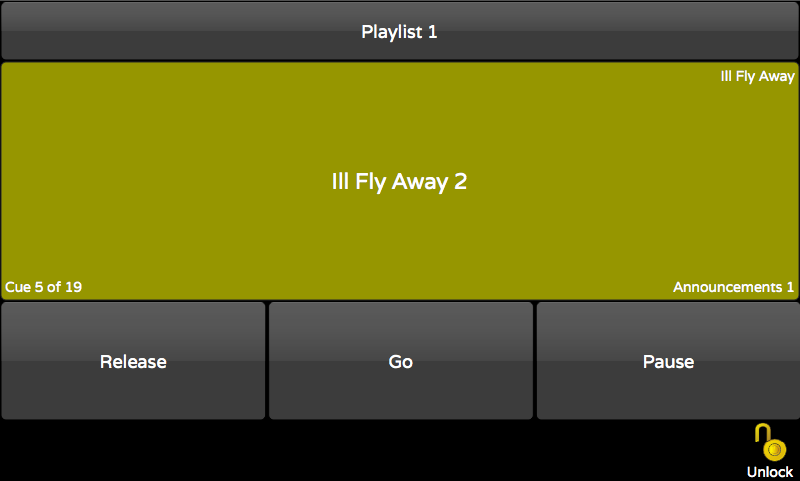
Limits Choreo
to cue playback only. Once the parameters are set, touch the
Lock icon to enter Playlist mode. Release, GO and Pause buttons
appear at the bottom of the screen. To
exit, touch Unlock ![]() and enter the password (if set).
and enter the password (if set).
Use the arrows![]()
![]() to
select the available Playlists.
to
select the available Playlists.
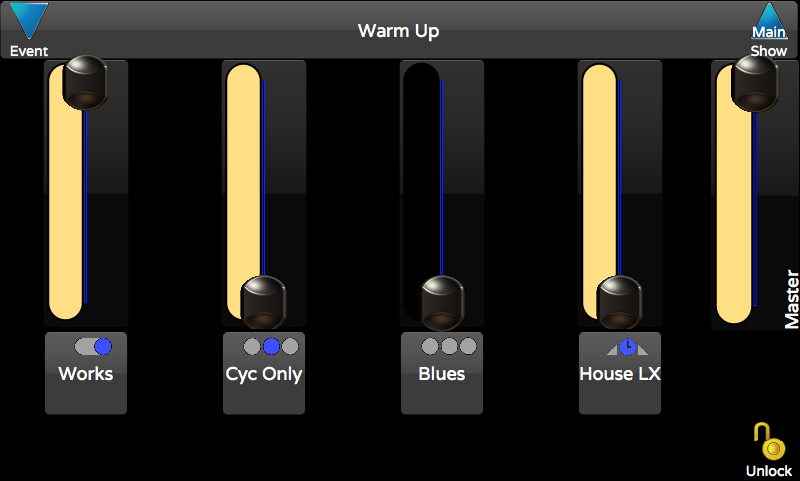
This option turns the Choreo into a virtual button/slider station. The number of Memories shown, the Memory Page associated with those buttons and password protection may be set. Once the parameters are set, touch the Lock icon to enter station mode.
Use the arrows![]()
![]() to
select the available Memory pages. The very
first entry is not a name of a Memory page, but says "Allow Paging".
When selected, Wall Station Mode will have arrows
to
select the available Memory pages. The very
first entry is not a name of a Memory page, but says "Allow Paging".
When selected, Wall Station Mode will have arrows ![]()
![]() in its title bar allowing you
to select the active page. Memories that are active on the current page
will remain active when you page to another Memory page.
in its title bar allowing you
to select the active page. Memories that are active on the current page
will remain active when you page to another Memory page.
Use the arrows![]()
![]() select from 2, 4, 8, or 20 button virtual stations.
In Slider mode, you can choose 4 or 8 Sliders with or without buttons
for each. You can also choose to include a Memory Page master slider or
not. The layouts recall recorded Memories from the selected Memory Page,
starting from left of the Memory Page. For example, 8-button
mode associates the first eight Memory only. Banking to addition memories
within a Memory Page is not permitted.
select from 2, 4, 8, or 20 button virtual stations.
In Slider mode, you can choose 4 or 8 Sliders with or without buttons
for each. You can also choose to include a Memory Page master slider or
not. The layouts recall recorded Memories from the selected Memory Page,
starting from left of the Memory Page. For example, 8-button
mode associates the first eight Memory only. Banking to addition memories
within a Memory Page is not permitted.
![]() NOTE
NOTE
The on-screen icon reflects the operating mode of the bump button associated with each Memory. Single dot means the icon will act as a momentary. A slot indicates the icon will behave as a toggle. Three dots indicate the icon belongs to a radio group. A timed momentary (fade up, wait, fade down) has a clock. With some planning, Memories and button icons can be arranged by function into rows or columns, and by toggle or radio group.
The Choreo logo will displayed when the Lock icon is touched. A password may be set by touching the keyboard icon and entering a password.
You can import a custom screen image. Put a BMP or PNG file on a USB thumb drive and select IMPORT CUSTOM LOGO. Suggested resolution is 800x410, but any image will scale to fit the screen. If a custom loga has been added, there will be a DELETE CUSTOM LOGO button.
When in Logo mode, touch screen isinactive. However, Playlists operating from PLAY | Schedule will be run, and the playback may still be triggered from Serial RS232 contact closures, LUA or Telnet scripts.
 Rooms
RoomsBeside the ![]() Unlock icon at the bottom of the screen
on each Wall Station Mode is the Rooms icon
Unlock icon at the bottom of the screen
on each Wall Station Mode is the Rooms icon  . Press
this icon to reassign rooms to spaces.
. Press
this icon to reassign rooms to spaces.
While in the Rooms display of Wall Station Mode, touch a Room row header
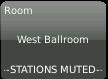 or Space column header
or Space column header 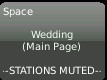 to mute the associated Choreo
NSB stations. Touch again to unmute the stations. To mute individual
stations, highlight the station in Setup|Choreo
NSB and touch
to mute the associated Choreo
NSB stations. Touch again to unmute the stations. To mute individual
stations, highlight the station in Setup|Choreo
NSB and touch Toggle Mute.
Toggle Mute.