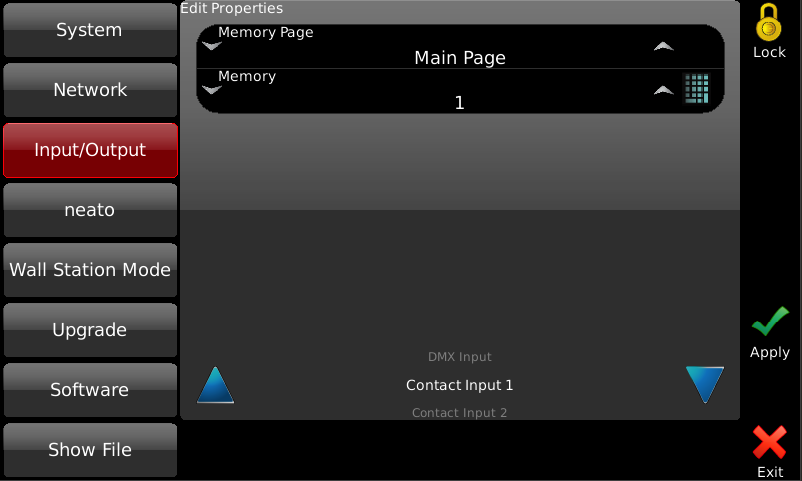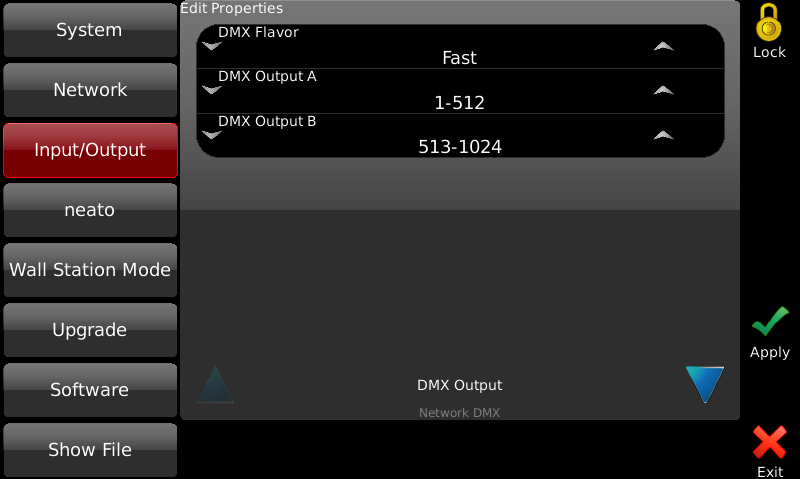
See Hardware Overview for port locations.
Choreo has two DMX512 output ports and one auxiliary port which can be configured to receive DMX or Serial. The output ports transmit DMX control data to the lights and other equipment capable of receiving and responding to DMX control.
Setup which port is assigned to which range of DMX slots in the patch in SETUP | Input/Output.
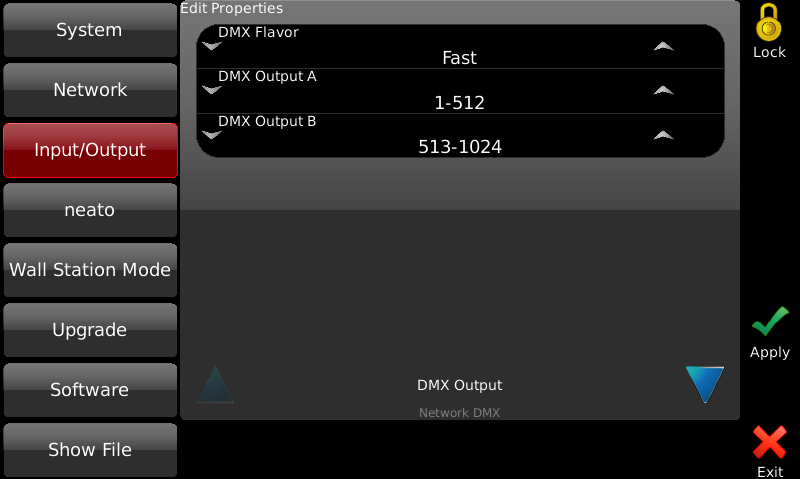
You can also set the DMX Flavor. Typically you should use Fast, but some legacy DMX products may perform better with Medium or Slow speeds. Newer LED products perform best on Maximum.
The DMX512 Input allows Choreo to receive DMX from another source to run Memories and Actions. See DMX In .
You must first set up the protocol on the Aux connector by going to SETUP | INPUT/OUTPUT | AUX SERIAL PORT:
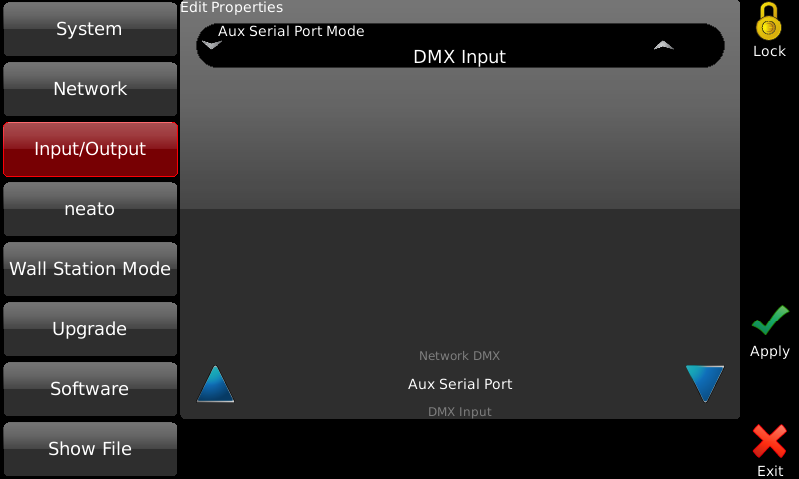
Here is the pin assignments for Choreo's Aux port:
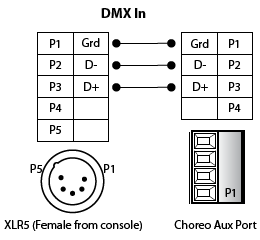
Choreo also supports DMX-over-Ethernet protocols including Pathport, Art-Net, sACN and KiNet. These protocols transmit the same DMX information as the XLR ports, at the same time, through the Ethernet port. Additional hardware, such as a Pathport gateway, is required to convert this signal to DMX512.
Each protocol may be turned off, or its base universe offset changed, from SETUP | INPUT/OUTPUT | NETWORK DMX. If more than one protocol is active, identical DMX values are transmitted on each.
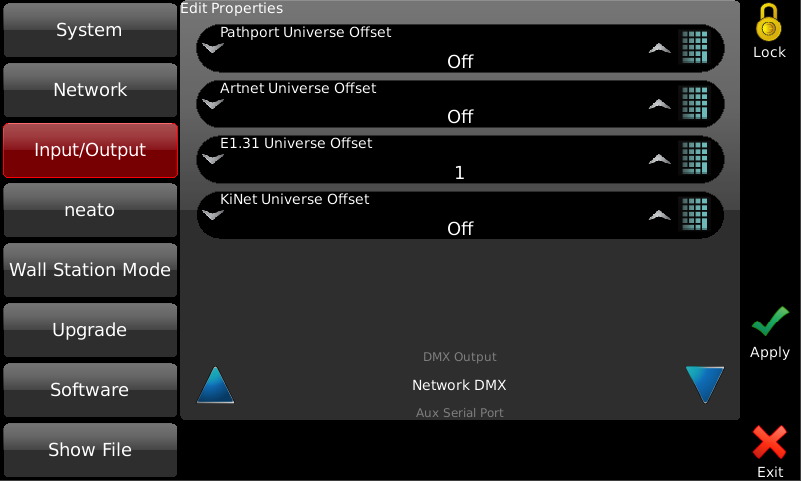
You may use RS232 to control the Choreo through its API. You must first set up the protocol on the connector by going to SETUP | INPUT/OUTPUT | AUX SERIAL PORT:
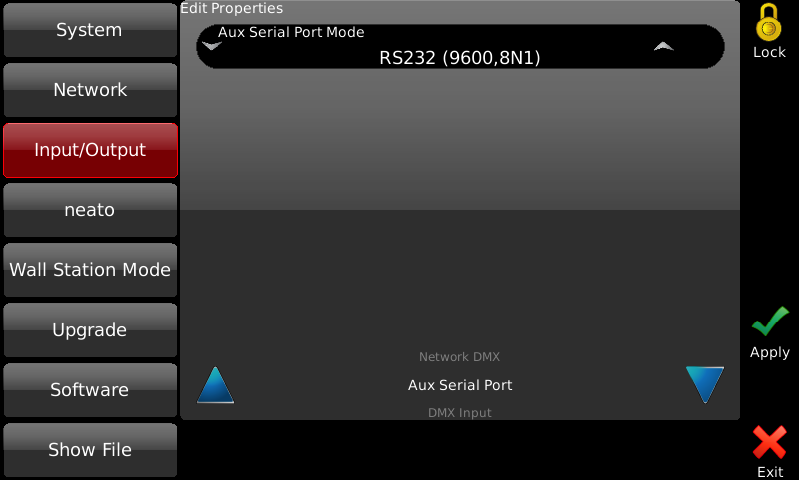
These are the connections you must make between Choreo and your computer:
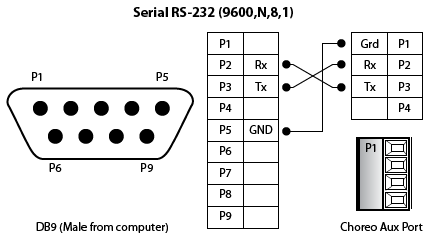
Choreo has a connector that provides three dry contacts to trigger Memory bump buttons.
NOTE: You can add up to 16 Actions to any Memory to perform many different functions from running a cue, disabling outputs to even rebooting the controller. This is the pinout for the three contact closures:
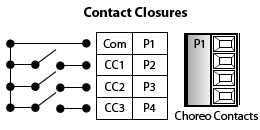
To assign a Memory to contact closure, go to SETUP | INPUT/OUTPUT | CONTACT INPUT.