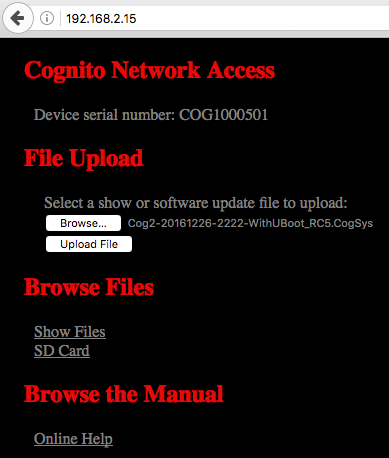Browser Access
When your console
is on a network, you can use any Internet Browser to retrieve or send
show files and various other tasks.
 NOTE
NOTE
It is possible to change the light levels or even blackout your
venue using this browser functionality. Make sure you have the proper
network security policies in affect on your LAN.
DO
NOT connect your console to a network you do not administer.
Ensure that your Network
is set up properly using either using Automatic or Static in such a way
that your PC is on the same Subnet as yourconsole
Then from your browser's address bar, type in the IP address of your console.
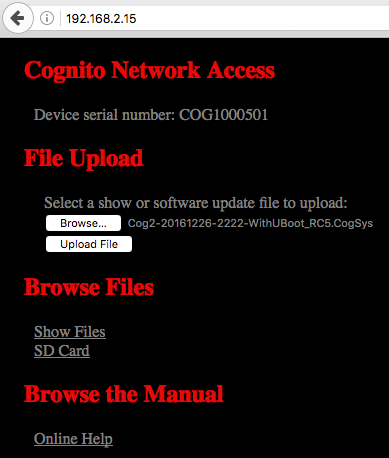
Serial Number
The first line gives you the device's serial number. In a large network,
make sure you're log onto the correct device.
File Upload
Use the Browse button to locate
the software or library update file on your PC's hard drive. After finding
it, press the Upload File button
for the file to be transferred over the network. The console
will automatically reboot.
Valid file types are:
- *.cog (show file) After the file is transferred, the show file
will be loaded.
- *.CogSys (software update) After the file is transferred, the console
will reboot.
- *.CogFxd (fixture library definition) After the file is transferred,
the console
will reload the current show file.
 NOTE
NOTE
Always warn everyone present before uploading files. During a reboot,
the DMX will freeze and depending on your loads, the venue may
go dark. Make sure you're safe to perform these operations and if
necessary set up an Auto
Run Playlist on the current show file.
Browse Files
You may either browse the internal nonvolatile memory of your console
where show files (*.cog) are stored or browse the SD Card of your console
where all the serialized backups (*.cbk) are stored. Once you've located
the file you want, righ-click on it and choose Save Link As...
Browse the Manual
Clicking the Online Help link will take you to the same hyperlinked
version of the manual available on the console.
![]() NOTE
NOTE