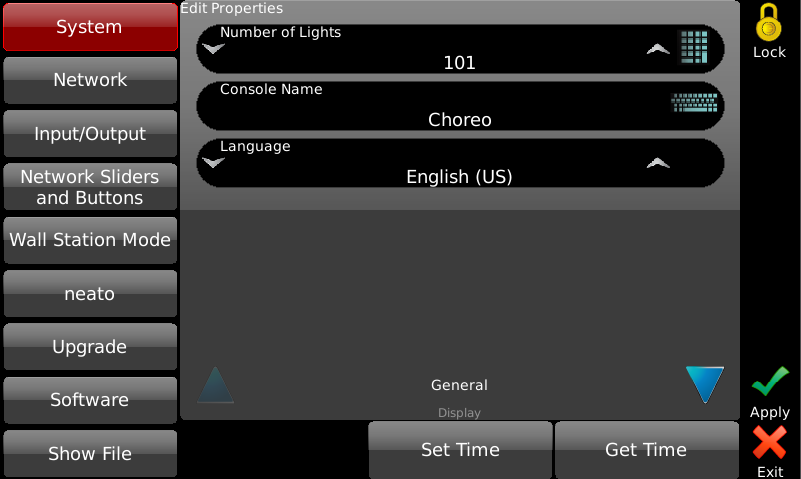
System preferences are divided into General, Display, Time Zone, Astronomical and Advanced sections, along with the following options:
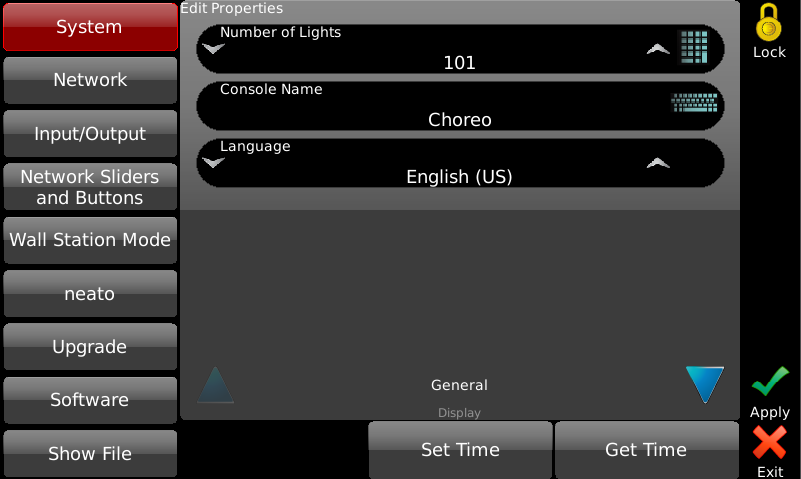
This option sets the size of the SELECT grid. The maximum number of lights is 600, regardless of fixture type. Setting the number of lights to match the number used in the show is recommended.
Allows the user to set a unique name for the controller. This name will be shown in Pathport Manager and be the name displayed by the neato™ iOS app.
Allows you to change the user interface language. A reboot will be necessary.
Allows you to manually set the date and time on the controller.

Touch the upper half of the screen (background will turn red), then use the arrows to set the date. Touch the bottom half of the screen (background will turn red) and use the arrows to set the time. Changing the time zone (see below) will change the time accordingly. Daylight savings time is applied automatically, if applicable in the chosen time zone.
Allows Choreo to retrieve the current time from an Internet-based clock service. This only works if the console is connected to the Internet. Changing the time zone (see below) will change the time accordingly. Daylight savings time is applied automatically, if applicable to the chosen time zone.
Pressing ![]() puts Choreo
into Wall Station Mode.
puts Choreo
into Wall Station Mode.
Valid backlight brightness levels are between 5% and 100%. When the screen saver is active, the backlight is lowered to 20% of this value.
Set the value in minutes. The minimum value is 1 minute. Below that there is an option to Never show the screen saver.
If the value is not set, just touching the screen will turn off the screen saver. If you set a password, touching the screen will present you with a keyboard to enter the password. Cues, Scheduled events and other show control triggers will still function when the screen saver is active.
![]() NOTE
NOTE
If you forget your password, contact Technical Support.
By default the screen saver text is "Choreo". You can change it to whatever you'd like here.
Select from a list of geographic areas and coordinated universal time (UTC) zones. The selection here affects which Regions are made available in the next selection.
Choose from a list of zones, regions or cities, dependent on the Continent selection. The selection sets the time zone Cognito uses when displaying time, either as set by the user or as retrieved from an Internet time service. The Region also determines whether or not Choreo will apply Daylight Savings Time as required.
Sets the geographic location where the console is being used. These settings are used by the Play Scheduled task.
Choose from Africa, Asia & Middle East, Australia & Oceania, Caribbean, Europe, North America or South America.
Set your country. For some countries, a state, province or territory may also be chosen.
Choose from a list of cities and towns located in the specified region.
You may also set your location by specifying your exact latitude and longitude. This method may be necessary if your city is not listed.
Choreo normally records the current on-stage “look”, so that a Cue or Memory captures all active intensities and other attributes. However, some situations (and some operators) prefer that only any updated or altered attributes are recorded in a Cue or Memory. If more than one Playlist is in use at one time, this feature records updates to that Playlist without including information from other Playlists or active Memories.