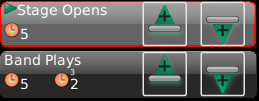
Once changes are made to an existing cue, touch RECORD | CUE, then select the same cue location from the Playlist. The outline will turn red.
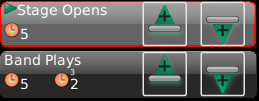
If you press Done![]() you
will be offered three options:
you
will be offered three options:
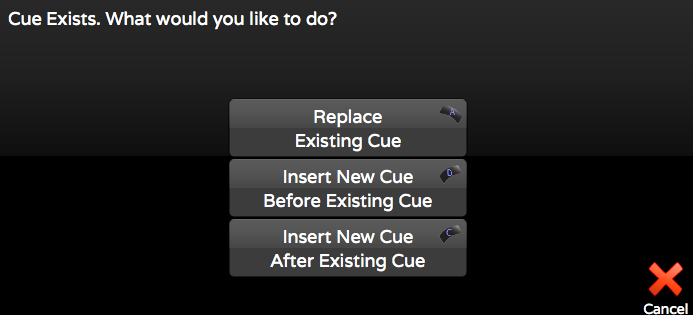
Replace Existing Cue
Re-records the current console ‘look’ into the current cue position.
Insert New Cue Before Existing Cue
Records the current console ‘look’ as a new cue, immediately prior to the selected cue position. Inserting a cue will not affect adjacent cues.
Insert New Cue After Existing Cue
Records the current console ‘look’ as a new cue between the selected position and the immediately following cue. Inserting a cue will not affect adjacent cues.
Update Existing Cue
If you have selected to Record Only Change in SETUP | SYSTEM there is a fourth option presented to Update the Existing Cue. It updates any attribute values that have changed from the previous cue but does not re-record the entire stage look.
If you know your going to insert a cue before
or after the selected cue, press the Insert Before  or Insert After
or Insert After  icon. A green bar will show you
where the new cue will go.
icon. A green bar will show you
where the new cue will go.
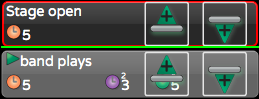
If you're using numbers in your cue labels, (i.e., Cue 1, Cue 2) and you insert after Cue 1, the default label will be Cue 1.5. If you're using only text labels (i.e., Boy, Girl) and you insert after Boy, the default label will be After Boy. You can label the cue anything before pressing DONE or later by editing the properties in the PLAY task.
See also Update.