When you have a large rig of lights you often want to see them work with each other to create large, bold looks. Selecting lights individually and setting attributes manually, one by one, can be a tedious task. This tool in CONTROL WHEELS, makes setting attributes en masse a breeze.

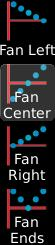
This picture shows what would happen if you selected FAN CENTER and rolled the PAN attribute. The four Fan buttons are radio buttons, i.e., only one or none can be down at any one time. Once you press one, the next time you use a Wheel, the attribute values will not be shown in their regular units, but rather a % is shown. You can roll the wheel left or right for negative or positive fanning (fan in or fan out).
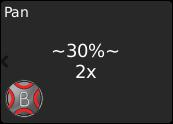
If you hold down the SHIFT button when rolling the wheel, you will change the “X” or number of times the fan is repeated. By default, the entire selection set if fanned from one end to the other. If you SHIFT ROLL the wheel to 2X, you will get two fans, one from one end to the middle of the selection and a second fan from the middle to the end of the selection.
Remember that your selection order is maintained during fanning. Selecting Lights 1 through 10 is very different than selecting 1,10,2,9,3,8,4,7,5,6. Changing up the selection order can vastly increase your productivity and creativity with the same set of lights. (As an aside, the selection order is also maintained when you record Groups. You can have two groups that select the first 10 lights that produce vastly different results when fanning or applying effects.)
Any attribute can be fanned. Try “Fan Ends” with the Iris parameter to go from small to large to small across a set of lights. Or “Fan Right” for the Gobo Rotation Speed to go from Fast to Slow.