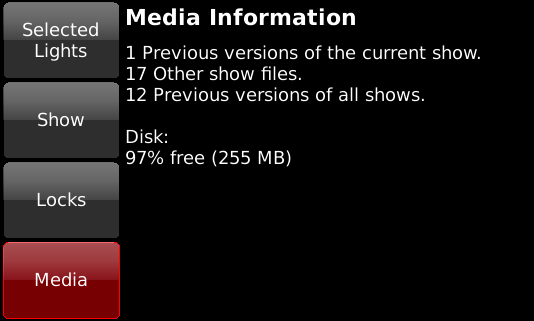If no lights are selected in the Fixture Grid, touching the information icon changes the light’s percentage intensity (normally shown in the lower left hand corner of each cell) to the light’s DMX start address. If the light is unpatched, the cell will gray out, and an exclamation point is shown instead of a start address.
If one or more lights are selected, touching the information icon will bring up the screen below, with comprehensive information on each light selected, as well as more global information on shows and tech or desk-locked lights.
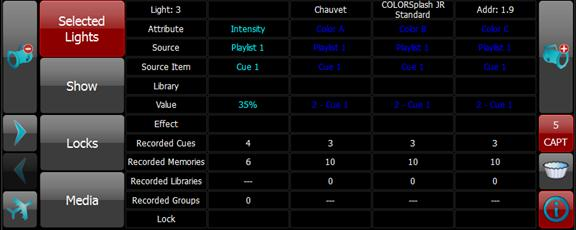
The tabs on the left include Selected Lights (shown above), Show (number of recorded Playlists, Cues, Memory Pages and Memories), Locks (number of Tech and Desk Locked lights) and Media (internally saved shows and backups).
![]() shows how many lights have been selected. If more than one
light is selected, the +/-
shows how many lights have been selected. If more than one
light is selected, the +/- ![]()
![]() icons move between the individual lights. The
left/right arrows
icons move between the individual lights. The
left/right arrows ![]()
![]() (above
(above
![]() ) page through a light’s attributes.
) page through a light’s attributes.
In the Selected Lights screen, the light is identified across the top line, starting with the light’s number, followed by any user-set label, its manufacturer, model number and DMX start address.
Below the Fixture Number, the following items are shown:
Shows the attributes supported by the light, in the order of how they are patched within the light’s DMX footprint.
Shows the name of the specific Playlist or Memory source of the existing attribute level.
Shows the Cue or Memory number or other source of the current attribute level. If the light’s attribute is captured, the source is CONTROL. If the value has tracked from a previous cue, the name of that cue is shown.
Shows the name of the Library used to set the attribute level. If a color is from a swatch book, the swatch name and source are shown.
Shows the current value of the attribute. The value in parentheses shows the recorded level along side the output level.
Shows the name of any current effect controlling the light
Shows the number of cues the light is used in. Can be used to identify unused lights.
Shows the number of memories the light is used in. Can be used to identify unused lights.
Shows how many libraries have been recorded with this attribute.
Shows how many groups include this light.
Shows if the light is affected by a Desk Lock or Tech Lock.
The color used to display an attribute’s value also provides information about changes made to that attribute. The colors related to Intensity changes are also shown on each light’s Intensity Indicator ring in SELECT grid.
Color |
Attribute Condition |
Notes |
■ Gray |
Default value or level |
|
■ Yellow |
Level or value controlled by a Memory |
|
■ Red |
Captured in SELECT |
|
■ Magenta |
Value or level unchanged in last Cue |
All attributes |
■ Cyan |
Level increased in last Cue |
Intensity only |
■ Green |
Level decreased in last Cue |
Intensity only |
■ Dark Blue |
Value or level changed in last Cue |
Non-Intensity attributes only |
To see what’s on the internal memory, select a Light (any light) and
press ![]() then select Media from the left hand side.
then select Media from the left hand side.