Choreo allows Playlists to run automatically, synchronized to one of three internal Timecode clocks.
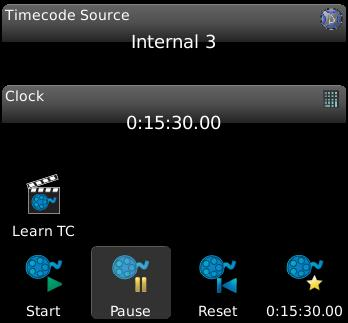
Any Playlist can be synchronized to one of three internal clocks.
Shows you the current timecode for the selected source. Touch the control to manually set a specific time to start running when you press Start.
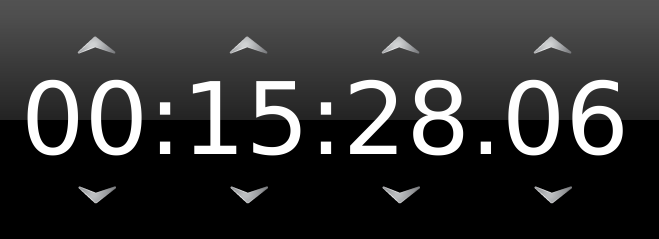
Press this toggle button if you want cues to grab the current time and stamp the cue when you press the Go button. Even after you’ve “Learned Timing” on your show, you can select individual cues, press EDIT and tweak their time, perhaps just by a frame or two, until you get the timing perfect. It’s a good idea to turn Learn TC off when you’re ready to run your show automatically from timecode.
Press this button to start the timecode running from the current time shown above. There is an Action that can do this function too so you can automate it with PLAY SCHEDULE or from another cue. This option is not shown when the Source is External.
Press this button to pause the selected internal timecode clock. Note, if other Playlists use this Internal Source, they too will be paused. There is an Action that can pause an internal clock so you can automate it with PLAY SCHEDULE or from another cue or memory button. This option is not shown when the Source is External.
Press this button to reset the selected internal timecode
clock to the time specified to the right (shown under ![]() ). You do not need to
Pause a running clock to reset it. Note, if other Playlists
use this Internal Source, they too will see the new time. There is an
Action that can reset
the clock to a specific time so you can automate it with PLAY SCHEDULE
or from another cue. This option is not shown when the Source is External.
). You do not need to
Pause a running clock to reset it. Note, if other Playlists
use this Internal Source, they too will see the new time. There is an
Action that can reset
the clock to a specific time so you can automate it with PLAY SCHEDULE
or from another cue. This option is not shown when the Source is External.
This button allows you to specify what time the clock resets to when you press the Reset button. This option is not shown when the Source is External.
Note that the Timecode tool is disabled when IS CHASE is set in OPTIONS.
When a Playback is running a Playlist that is using Timecode, the status bar will indicate such by displaying the Timecode icon:
