The Memories available for playback are shown across the top of the screen, as indicated by a label and a yellow level indicator.
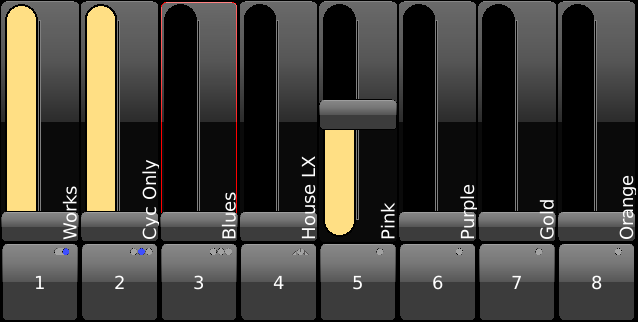
Further Memory Pages are available for selection from the tool bar. If the desired Memory Page is not see, press More...

Each Memory Page may hold up to 160
Memories which you can reach by touching the banking arrows![]()
![]() .
.
When a Memory location
is selected the location’s outline will turn red. If you press EDIT ![]() the Memory’s playback timings and bump button configuration are shown.
Make the changes to the timings, Memory
Bump Buttom Modes or Memory Priorities
as desired then press Done
the Memory’s playback timings and bump button configuration are shown.
Make the changes to the timings, Memory
Bump Buttom Modes or Memory Priorities
as desired then press Done ![]() .
.
Once in Edit, you may also rearrange the order of the Memories by drag-and-dropping
the Memory to a new location. To copy the Memory, toggle
Shift ![]() prior to dragging the Memory to its new
location.
prior to dragging the Memory to its new
location.